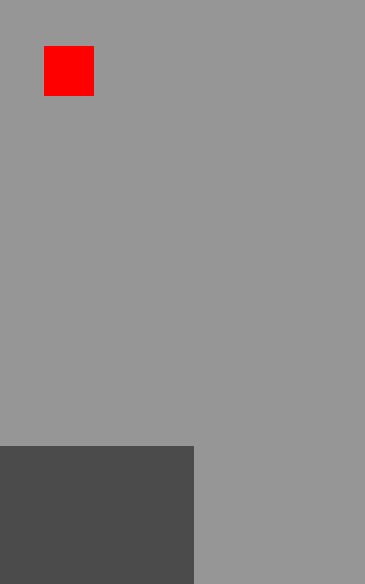I’m writing a small python game just to learn how to use python better. I wanted to try to start using multiple scripts, as keeping all of the code in one script can get a little crowded. I made a second script, created a function main(scrn) and everything seems to be working fine. Calling that function in my main script, game.py, it will create the screen and everything in the main(scrn) function will show up. However, nothing will update. My character won’t move at all, with my previously tested gravity controller, or left or right. I tried moving the character controller from the hi.py script (main(scrn)) to the while Running: function, but still no movement. I then tried moving the main(scrn) function back to my original script, but it still won’t work. Nothing seems to be updating. This is the combined script, last one mentioned in description
import pygame
from pygame.locals import *
pygame.init()
SIZE = 800, 600
screen = pygame.display.set_mode(SIZE)
def main(scrn):
#VARIABLES
RED = (255, 0, 0)
GRAY = (150, 150, 150)
DGRAY = (75, 75, 75)
rx = 0
ry = 450
x = 50
y = 50
grounded = False
grv = 0
acc = .1
ground = Rect(rx, ry, 200, 800)
ch = Rect(x, y, 50, 50)
#INPUT MOVEMENT
pressed = pygame.key.get_pressed()
if pressed[pygame.K_RIGHT]:
x += 3
if pressed[pygame.K_LEFT]:
x -= 3
if pressed[pygame.K_UP] and grounded:
for z in range(1):
grv = -5
grounded = False
#GRAVITY
self = ch
if ch.colliderect(ground):
grounded = True
if not grounded:
acc = .1
y += grv
grv += acc
if grounded:
y = 400
acc = 0
if y > 600:
return False
#UPDATE
scrn.fill(GRAY)
pygame.draw.rect(scrn, DGRAY, ground)
pygame.draw.rect(scrn, RED, ch)
pygame.display.update()
#RUNNING
running = True
while running:
for event in pygame.event.get():
if event.type == QUIT:
running = False
if event.type == pygame.KEYDOWN:
if event.key == pygame.K_ESCAPE:
running = False
if event.key == pygame.K_r and main:
main
main(screen)
pygame.quit()
Advertisement
Answer
Actually, the update of the window works fine. However, the variables are initialized in each frame.
You must initialize the variables before the application loop, but change the variables in the loop. Since you use a function, you have to initialize the variables in global name space. You have to use the global statement to be interpret the variable as global variable and to change them within a function.
def main(scrn):
global x, y, grounded, rx, ry, grv, acc
# [...]
Create the pygame.Rect objects after you have changed the variables x and y, but before the collision test:
def main(scrn):
# [...]
pressed = pygame.key.get_pressed()
if pressed[pygame.K_RIGHT]:
x += 3
if pressed[pygame.K_LEFT]:
x -= 3
# [...]
ground = Rect(rx, ry, 200, 800)
ch = Rect(x, y, 50, 50)
if ch.colliderect(ground):
# [...]
You can use a init_varaibles function to initialize the variables. Call this function again if you want to reset the variables and restart the game.
def init_varaibles():
global x, y, grounded, rx, ry, grv, acc
rx = 0
ry = 450
x = 50
y = 50
grounded = False
grv = 0
acc = .2
Use pygame.time.Clock to control the frames per second and thus the game speed.
The method tick() of a pygame.time.Clock object, delays the game in that way, that every iteration of the loop consumes the same period of time. See pygame.time.Clock.tick():
This method should be called once per frame.
That means that the loop:
clock = pygame.time.Clock() running = True while running: clock.tick(100)
runs 100 times per second.
Complete example:
import pygame
from pygame.locals import *
pygame.init()
SIZE = 800, 600
screen = pygame.display.set_mode(SIZE)
clock = pygame.time.Clock()
RED = (255, 0, 0)
GRAY = (150, 150, 150)
DGRAY = (75, 75, 75)
def init_varaibles():
global x, y, grounded, rx, ry, grv, acc
rx = 0
ry = 450
x = 50
y = 50
grounded = False
grv = 0
acc = .2
def main(scrn):
global x, y, grounded, rx, ry, grv, acc
pressed = pygame.key.get_pressed()
if pressed[pygame.K_RIGHT]:
x += 3
if pressed[pygame.K_LEFT]:
x -= 3
if pressed[pygame.K_UP] and grounded:
grv = -5
grounded = False
y += grv
grv += acc
ground = Rect(rx, ry, 200, 800)
ch = Rect(x, y, 50, 50)
if ch.colliderect(ground):
grounded = True
ch.bottom = ground.top
grv = 0
y = ch.y
scrn.fill(GRAY)
pygame.draw.rect(scrn, DGRAY, ground)
pygame.draw.rect(scrn, RED, ch)
pygame.display.update()
return y > 600
init_varaibles()
running = True
while running:
clock.tick(100)
for event in pygame.event.get():
if event.type == QUIT:
running = False
if event.type == pygame.KEYDOWN:
if event.key == pygame.K_ESCAPE:
running = False
if event.key == pygame.K_r and main:
init_varaibles()
game_over = main(screen)
if game_over:
break
pygame.quit()