I’m confused why my sprite is not moving while jumping. I’ve checked several times and changed my code over and over with no luck. My code is below and contains 3 pages, first contain the main loop, second contain the player class and third contain some game functions.
Main
import pygame
from player import Player
import game_functions as gf
import sys
import time
def run_game():
# Intialise the game and start the screen
pygame.init()
screen = pygame.display.set_mode((800, 600))
pygame.display.set_caption("AmarCreep")
player = Player(screen)
# Main loop
while True:
# Navy screen
screen.fill((0,0,128))
for event in pygame.event.get():
# Check if user wants to quit
if event.type == pygame.QUIT:
sys.exit()
gf.responses(screen, player, event)
player.p_movements()
# Make the player appear
player.draw_player()
# Make the newly made screen visible
pygame.display.flip()
run_game()
Player
import pygame
from pygame.sprite import Sprite
class Player(Sprite):
# Initialise the main player
def __init__(self, screen):
super(Player, self).__init__()
self.screen = screen
self.screen_rect = screen.get_rect()
# Specifying the position of the player at start
self.rect = pygame.Rect(0, 0, 30, 30)
self.rect.centerx = self.screen_rect.centerx
self.rect.bottom = 590
self.moving_left = False
self.moving_right = False
self.moving_up = False
self.y = 30
self.y_ud = 5
def p_movements(self):
if self.moving_left and self.rect.x > 5:
self.rect.x -= 1
if self.moving_right and self.rect.x < 765:
self.rect.x += 1
if self.moving_up:
self.rect.y -= self.y
self.y -= 2
if self.y == -30:
self.moving_up = False
self.y = 30
self.rect.bottom = 590
pygame.time.delay(20)
def draw_player(self):
''' Draw the player on the screen'''
pygame.draw.rect(self.screen, (255,255,255), self.rect)
Game functions
import pygame
def responses(screen, player, event):
''' Check for responses'''
if event.type == pygame.KEYDOWN:
if event.key == pygame.K_UP:
player.moving_up = True
if event.key == pygame.K_LEFT:
player.moving_left = True
if event.key == pygame.K_RIGHT:
player.moving_right = True
elif event.type == pygame.KEYUP:
if event.key == pygame.K_LEFT:
player.moving_left = False
if event.key == pygame.K_RIGHT:
player.moving_right = False
Advertisement
Answer
Actually, the player moves when you jump, but it is hardly noticeable in the case of ” self.moving_up due to pygame.time.delay(20).
Remove delay from your code, but increase the movement of the player:
class Player(Sprite):
def p_movements(self):
if self.moving_left and self.rect.x > 5:
self.rect.x -= 5 # <---
if self.moving_right and self.rect.x < 765:
self.rect.x += 5 # <---
if self.moving_up:
self.rect.y -= self.y
self.y -= 2
if self.y == -30:
self.moving_up = False
self.y = 30
self.rect.bottom = 590
# pygame.time.delay(20) <--- DELETE
But use pygame.time.Clock to control the frames per second and thus the game speed.
The method tick() of a pygame.time.Clock object, delays the game in that way, that every iteration of the loop consumes the same period of time. See pygame.time.Clock.tick():
This method should be called once per frame.
def run_game():
# [...]
# Main loop
clock = pygame.time.Clock()
while True:
clock.tick(60)
# [...]